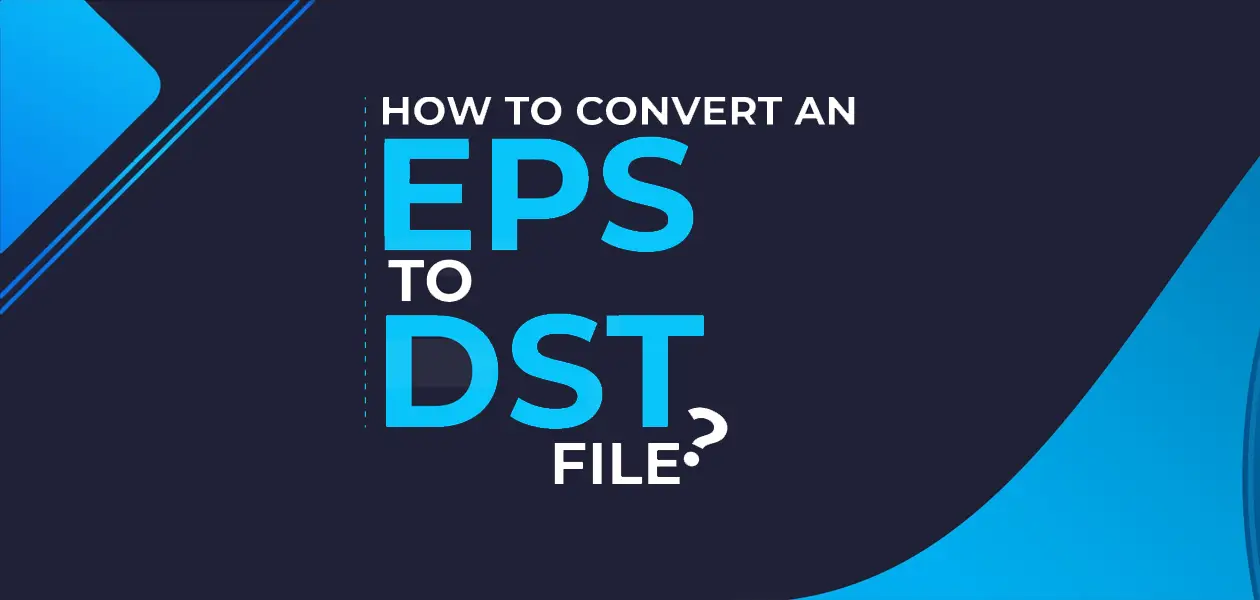Embroidery is considered an art form that gives life to bland fabrics through its delicacy, beauty, and elegance. Embroidery has enabled artisans to merge traditional craftsmanship with cutting-edge pieces through modern technology. If you are a professional embroiderer or an avid garment personalizer you might have come across Embroidery digitization. Embroidery digitization is one of the ways to imagine and alter your ideas before stitching them onto the fabric. There are various file formats used in embroidery digitization. One of the most common is Encapsulated PostScript or (EPS), which is perfect for vector images. However, the embroidery industry, the Data Stitch Tajima (DTS) , remains supreme. If you are looking to convert vector images into CAD files following is the step-by-step guide.
Basics of EPS & DST
Before we get into the conversion process we must learn about the basics of EPS and DST to better understand the significance of digitization.
Encapsulated PostScript (EPS):
Regarded as the most commonly used file format in the world of graphic design and printing. It is ideal for images that require scalability without any loss of quality as it is highly appreciated for its ability to represent vector graphics. It uses a page description language developed by Adobe Systems which enables it to create files with PostScript programming language. This language allows EPS files to contain both text and vector graphics, making them versatile for various design purposes. It may contain 2D vector graphics, bitmap images, and text. EPS files also include an embedded preview image in bitmap format.
Characteristics of EPS:
Vector Graphics: Since these are primarily composed of vector graphics, they use mathematical equations to define lines, curves, and shapes. This is an important aspect that ensures images are resized without losing quality.
Software Compatibility: These file formats are easily accessible which makes it easier to open and edit. It enables the user to tweak and redesign using a wide variety of graphic designing software, such as Adobe Illustrator, CorelDRAW, and Inkscape.
High-Quality Printing: The nature of the files being in vector makes it excellent for high-quality printing applications. These include printing posters, banners, and packaging designs. It is one of the key factors for choosing EPS.
Data Stitch Tajima (DST): DST is a specialized file format designed especially for embroidery. A DST file is a drawing sheet file created by AutoCAD, a CAD design and documentation application. They may not be as renowned as EPS in the design world, but DST files are an integral part of The Apparel Solutions industry.
A typical DST file contains instructions that embroidery machines use to express intricacy in stitched designs. DST files are easier to run on machines meaning they can be tailored to the precise requirements of embroidery machines.
Characteristics of DST:
Stitching Instructions: They are prominently used for including a series of precise commands that guide The Apparel Solutions of the machine’s needle. These commands help in dictating the type of stitch, length of stitch, and the placement of it.
Machine-Specific: Embroidery machines usually have requirements that are unique according to the preferences. DST files must be formatted to match these specifications to ensure accurate and high-quality embroidery.
Size and Color Information: The specification of size and colors of the designs used in The Apparel Solutions process are made easier with DST files. It ensures that the machine follows the intended design.
Step By Step Guide To Convert EPS To Dst
Step 1: Design Preparation
The first step in converting an EPS file to DST is preparing your design same as we do in Converting SVG Image to PES Format. Ensure that your EPS design is clean, well-defined, and free of any unnecessary elements. Simplify the design as much as possible, as intricate details may not translate well in embroidery.
Step 2: File Conversion Software
To convert EPS to DST or Emb file to Dst, you’ll need specialized embroidery software. There are several options available, both free and paid. Here are a few software choices for your consideration:
- Wilcom TrueSizer is a free software that offers basic design manipulation and conversion functions.
- Embird is another popular embroidery software that provides design conversion features.
- If you’re looking for a more comprehensive solution you can go for PulseID. It offers advanced embroidery design software, including conversion capabilities.
Step 3: Import Your EPS File
Once you have your chosen software installed, import your EPS design into the program. Most embroidery software allows you to open or import a wide range of file formats, including EPS. Follow the software’s instructions for importing your design.
Step 4: Design Adjustment
After importing your EPS file, you may need to make some design adjustments to ensure it’s suitable for embroidery. This step includes simplifying complex elements, resizing the design, and selecting suitable thread colors. Your software will provide tools to help you with these adjustments.
Step 5: Conversion to DST
The pivotal moment has arrived: converting your EPS design to the DST format. The exact steps may vary depending on the software you’re using, but the general process remains similar.
- Select the “Save” or “Export” option in your embroidery software.
- Choose the DST format as your desired output.
- Name your file and select the location where you want to save it.
Step 6: Set Machine Parameters
Before finalizing the conversion, you may need to set machine parameters. These parameters ensure that the DST file is optimized for your specific embroidery machine. Be sure to consult your machine’s manual or the software’s user guide for guidance on these settings.
Step 7: Save the DST File
With your machine parameters set, proceed to save the DST file. This file is now ready to be loaded onto your embroidery machine for stitching.
Step 8: Test Run
Before embarking on a large-scale embroidery project, it’s a good practice to perform a test run with the newly converted DST file. This allows you to ensure that the design stitches out correctly and that any adjustments made during the conversion process have been successful.
Step 9: Load and Embroider
Once you’re satisfied with the test run, it’s time to load the DST file onto your embroidery machine. Follow your machine’s instructions for file loading and initiate The Apparel Solutions process. Sit back and watch as your EPS design comes to life in thread and fabric.
Expert Tips and Considerations:
Even though “The Apparel Solutions” can convert an eps file to dst for you. They are the best embroidery digitizing solution who are experts in their field. However, if you are still a diyer, you must consider some expert tips to bring perfection to your results.
Stitch Density
Pay attention to the stitch density in your design. Too many stitches in a small area can result in a thick, rigid embroidery. Adjust the stitch density as needed for a more comfortable and visually appealing result.
Thread Selection
The choice of thread color and type can significantly impact the final look of your embroidery. Experiment with different threads to achieve the desired effect and ensure best way to thread a needle for embroidery.
Backing and Stabilizers
To ensure the stability of your embroidery, select appropriate backing materials and stabilizers. These elements provide support during the stitching process and prevent fabric puckering.
Practice
Embroidery, like any craft, requires practice. Don’t be discouraged if your first attempts don’t meet your expectations. With time and experience, you’ll improve your embroidery skills.
File Backup
Always keep a backup of your original EPS file. This allows you to make design adjustments and create new DST files without starting from scratch.
Final Words
The process of converting an EPS file to a DST file for embroidery involves several steps, from design preparation to machine stitching. With the right embroidery digitizer softwares and attention to detail, you can bring your vector designs to life in the tactile and colorful world of embroidery.
Whether you’re embellishing garments, personalizing gifts, or pursuing embroidery as a professional endeavor, this skill opens the door to a world of creative possibilities. So, grab your digital designs, convert them to DST, and let your embroidery journey begin!